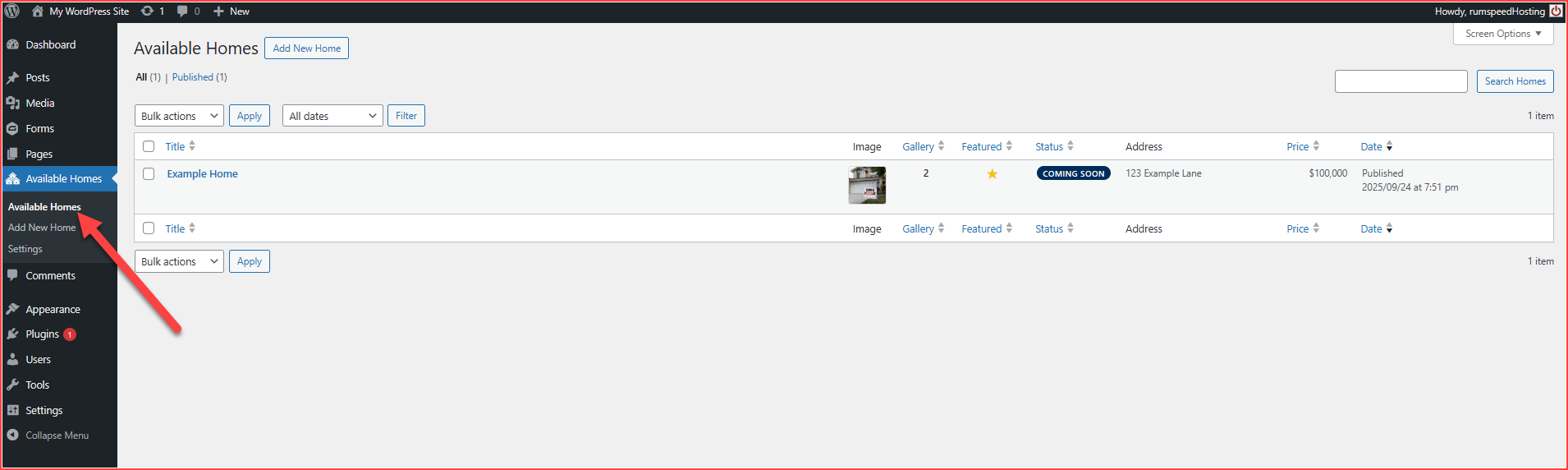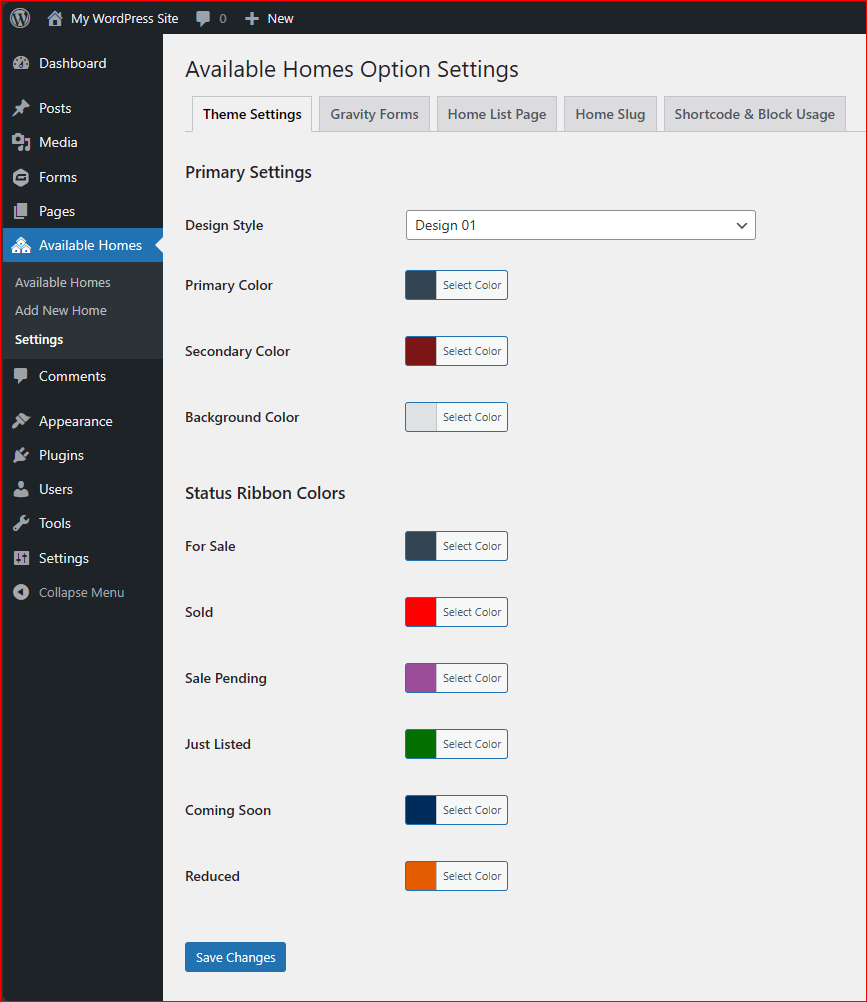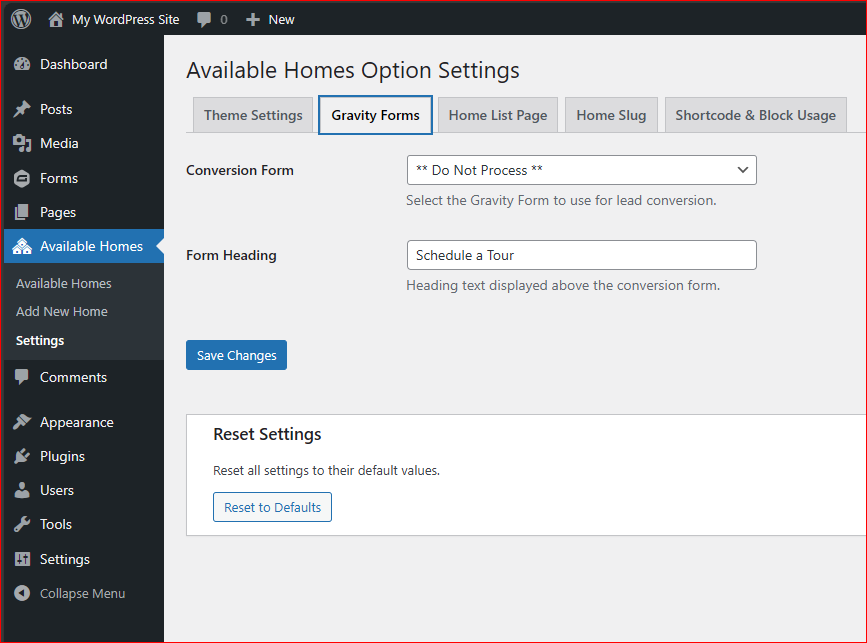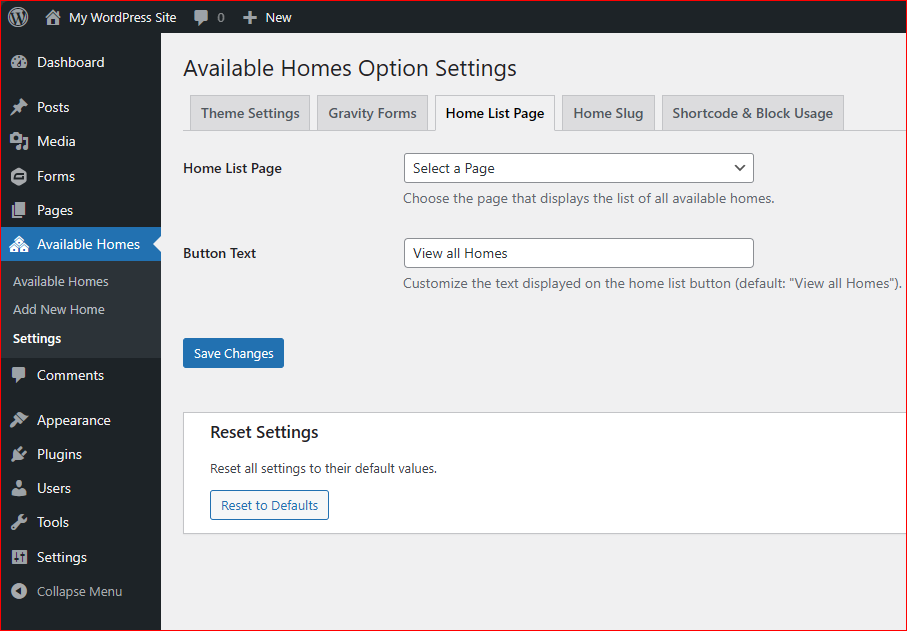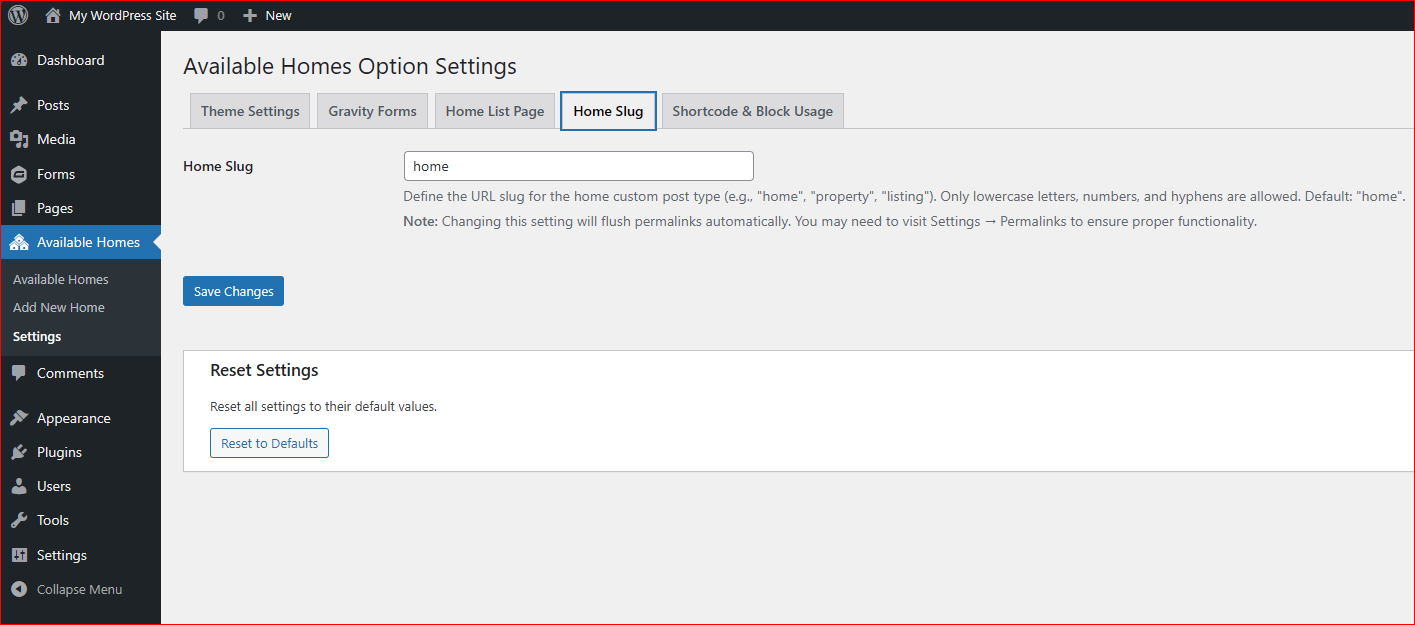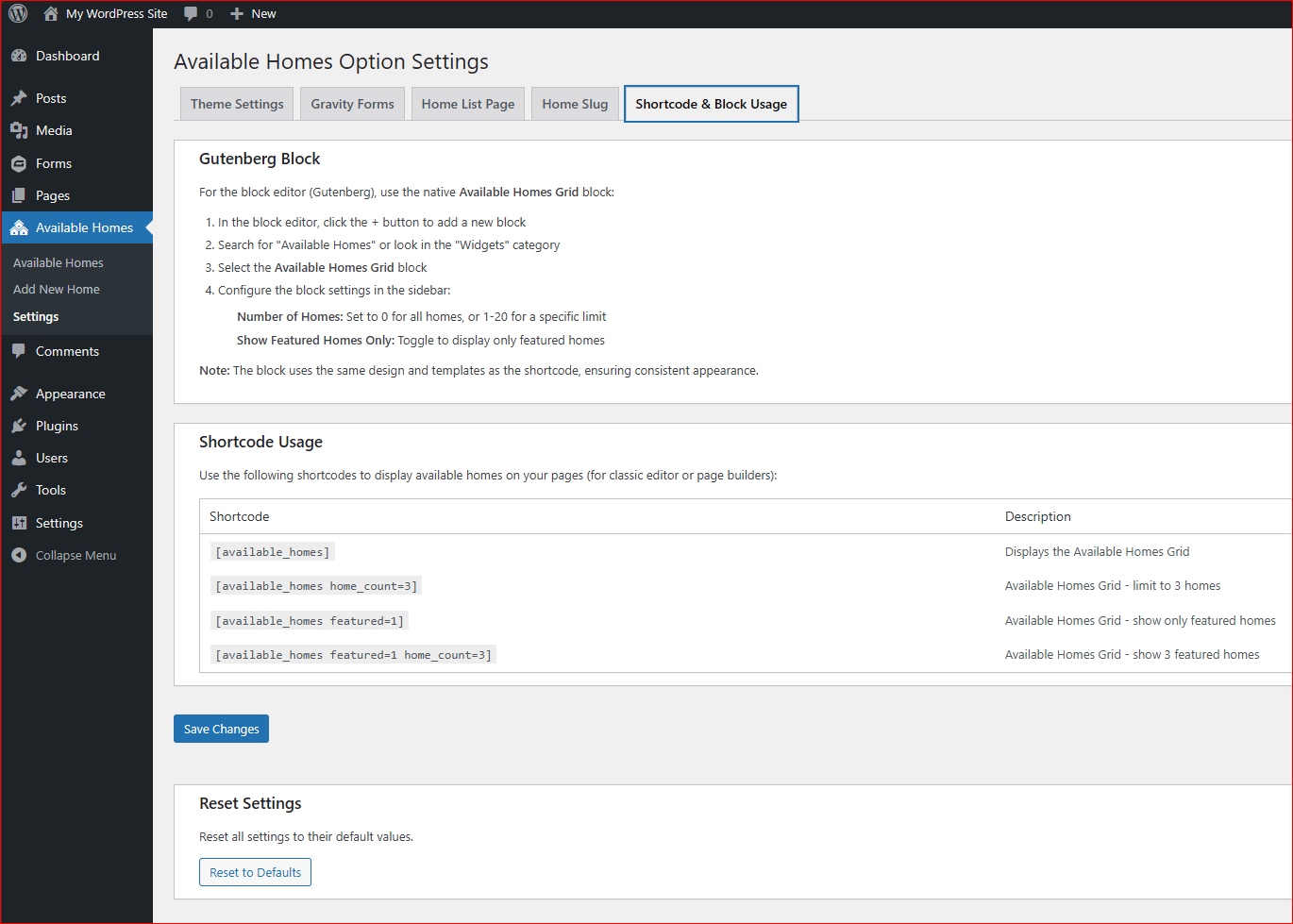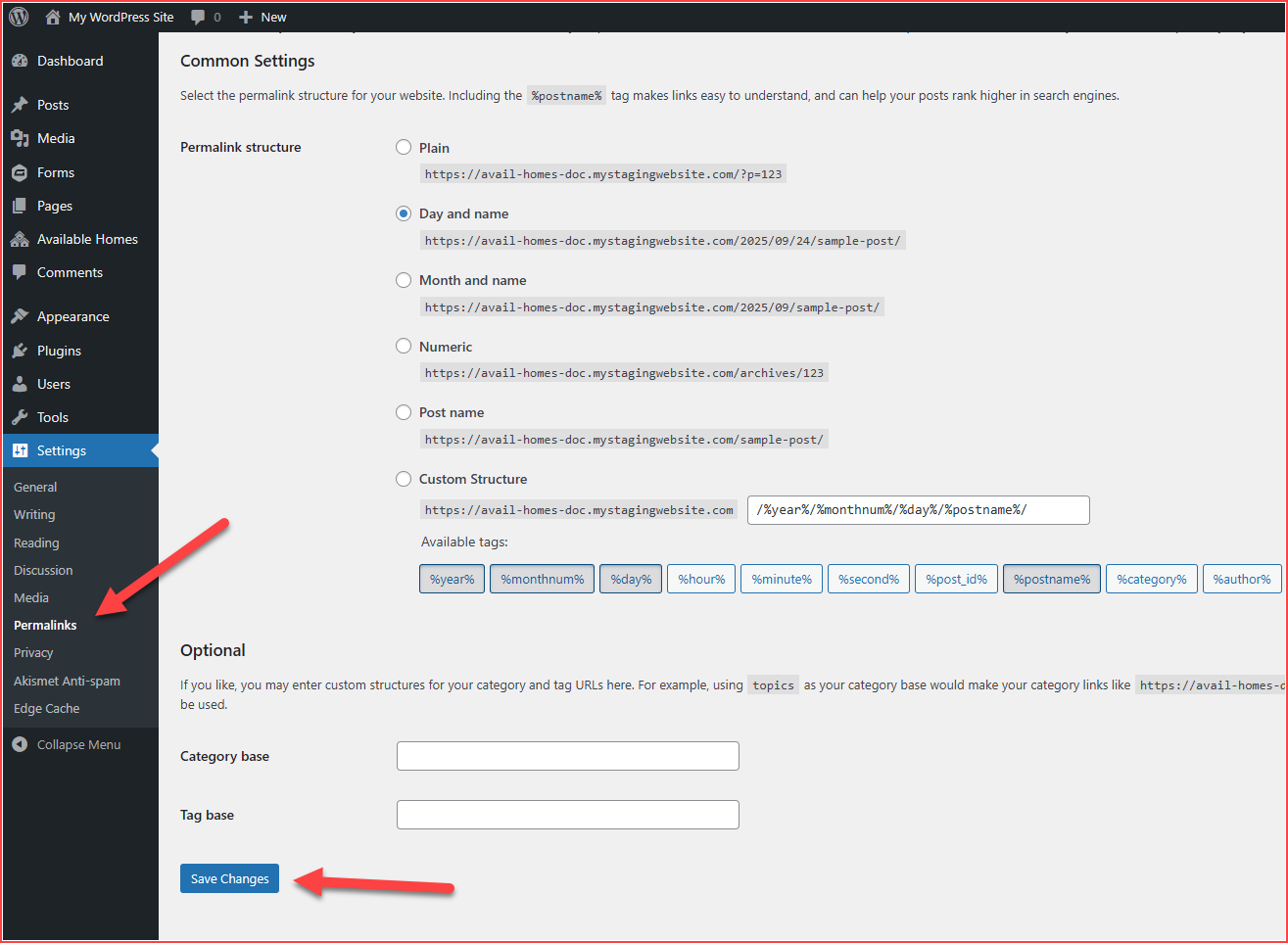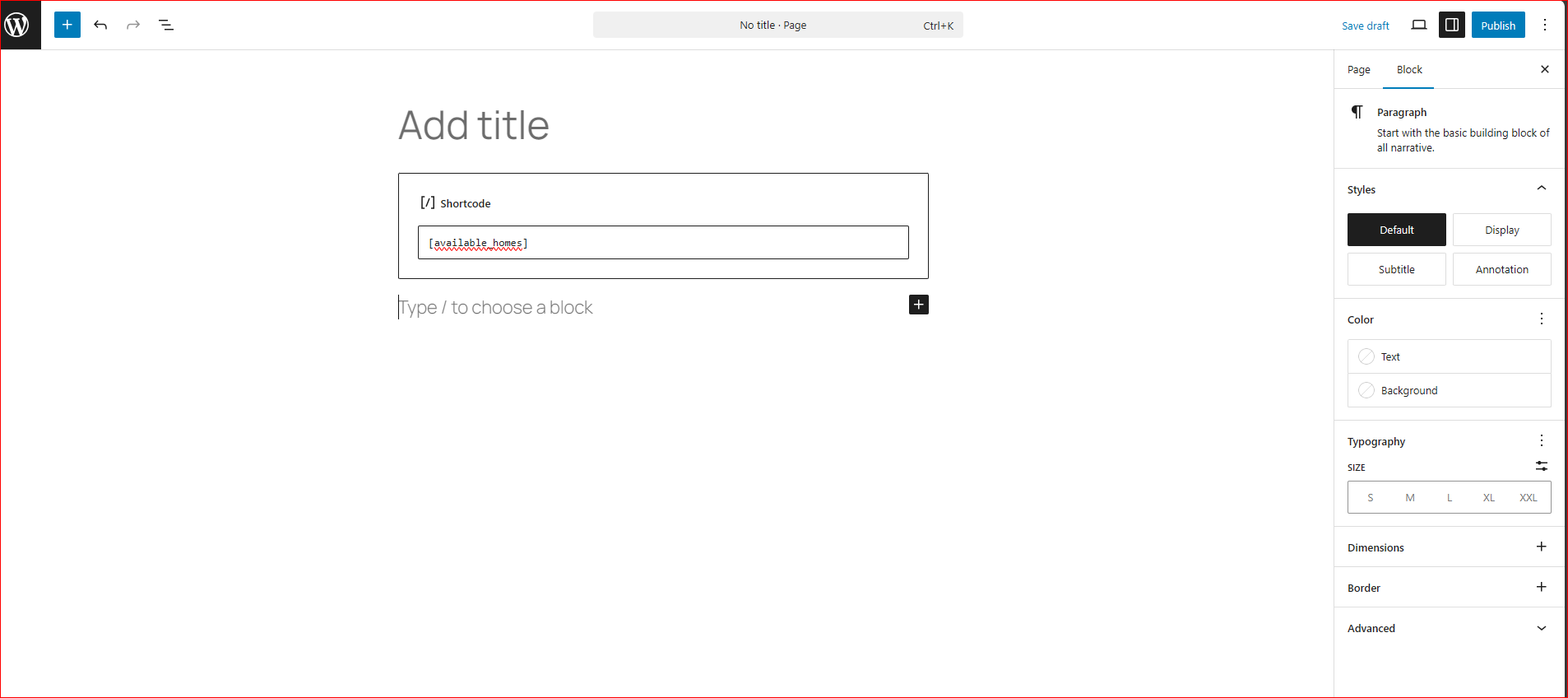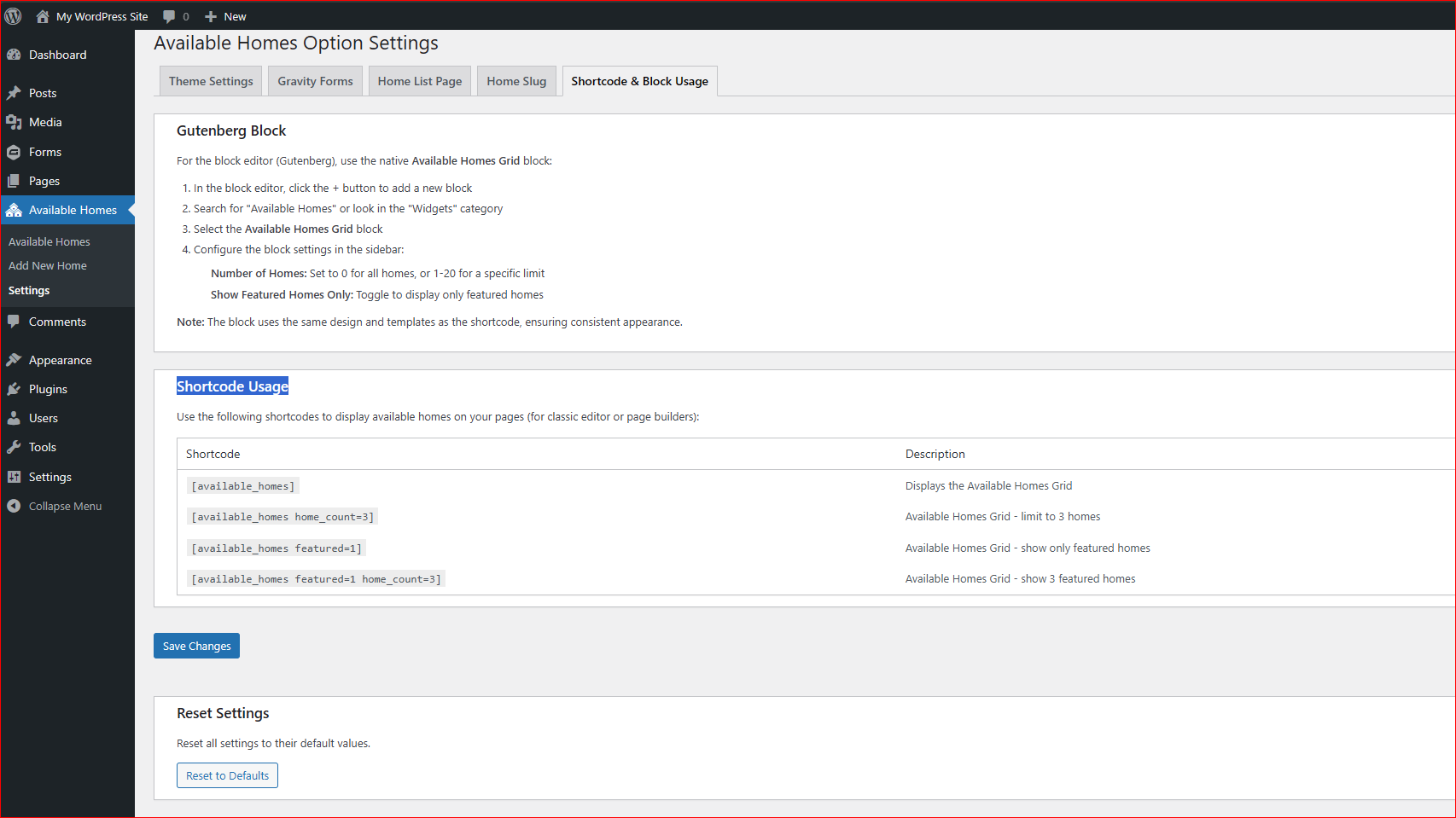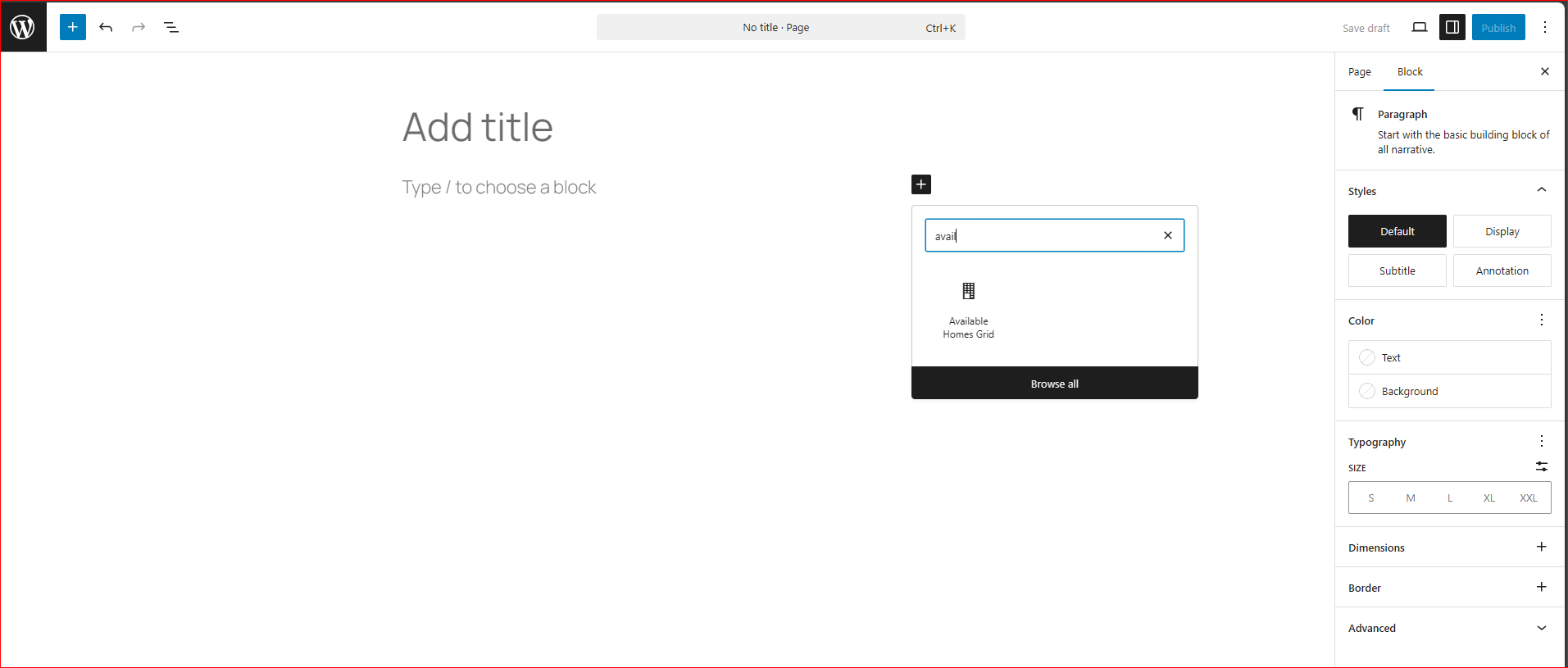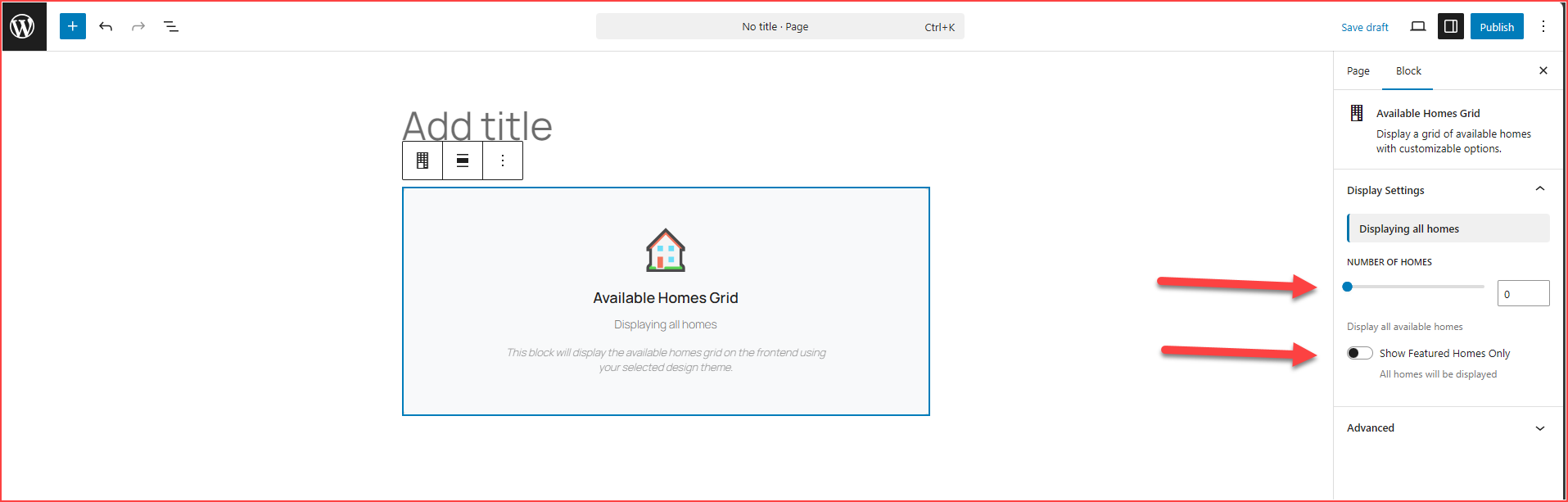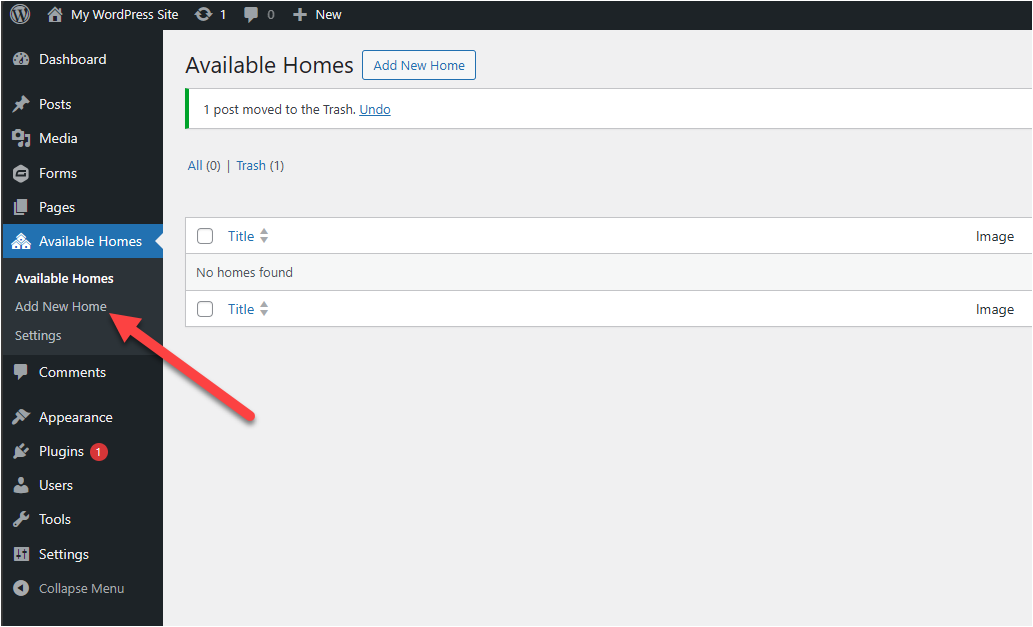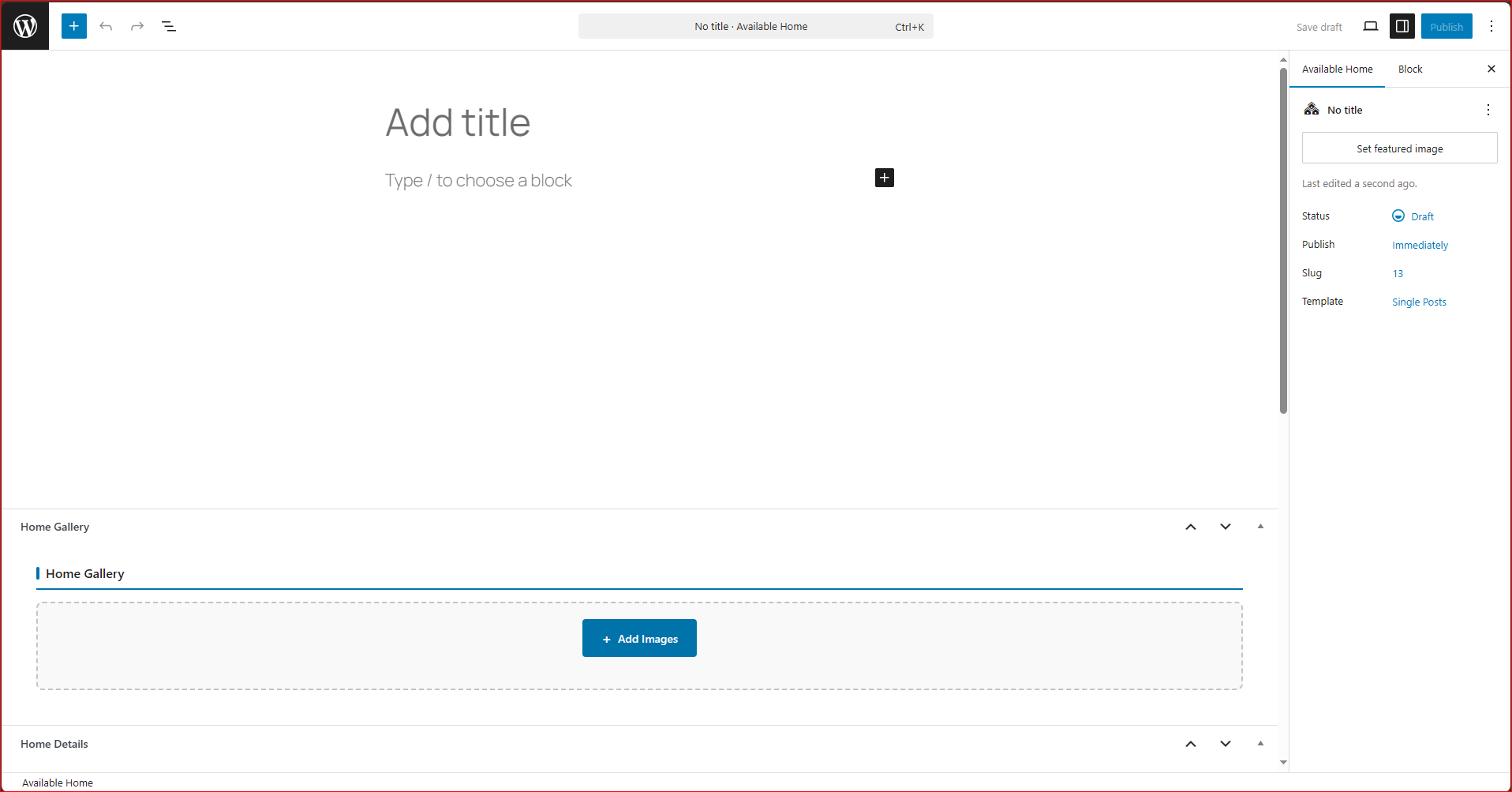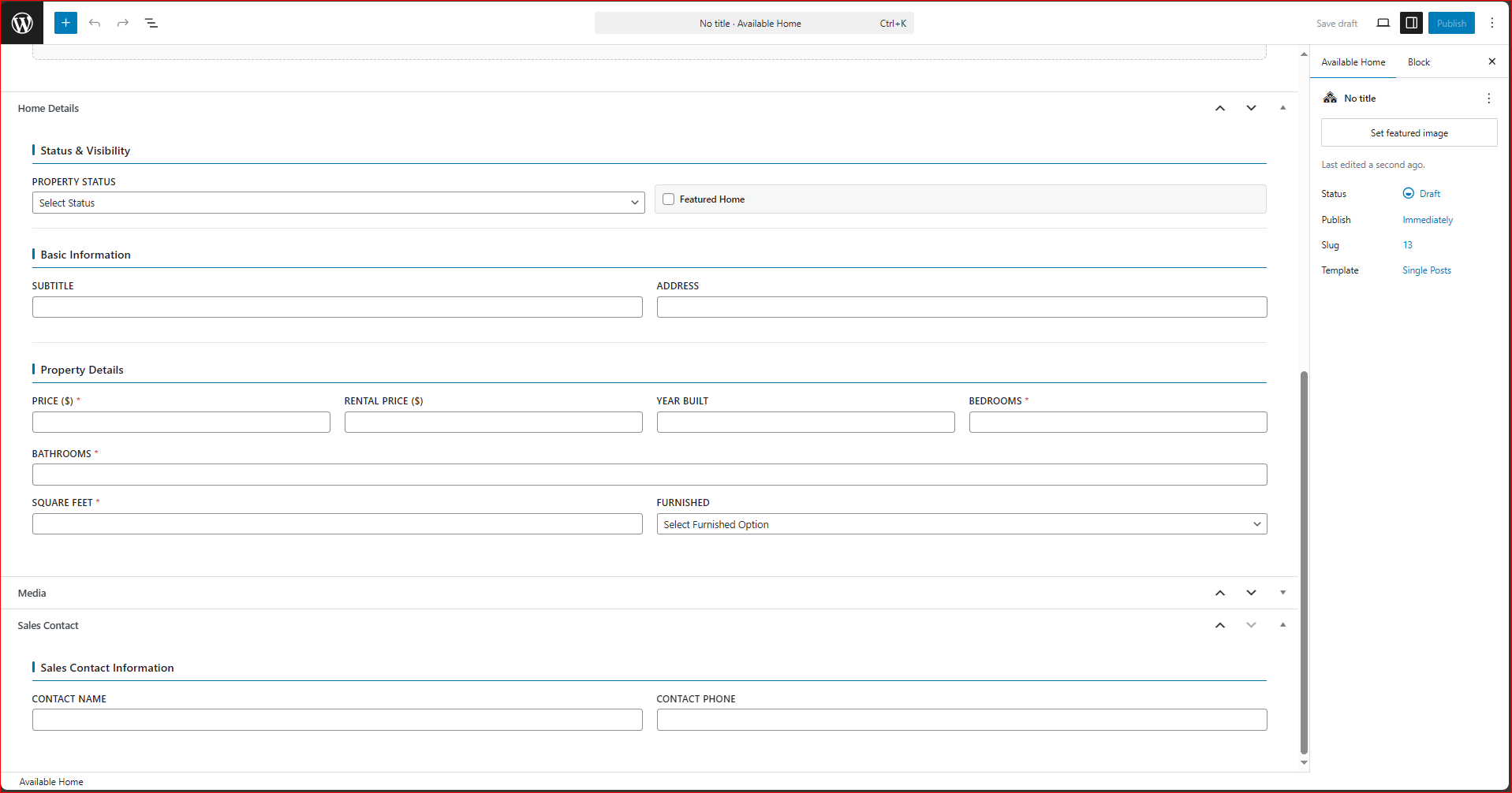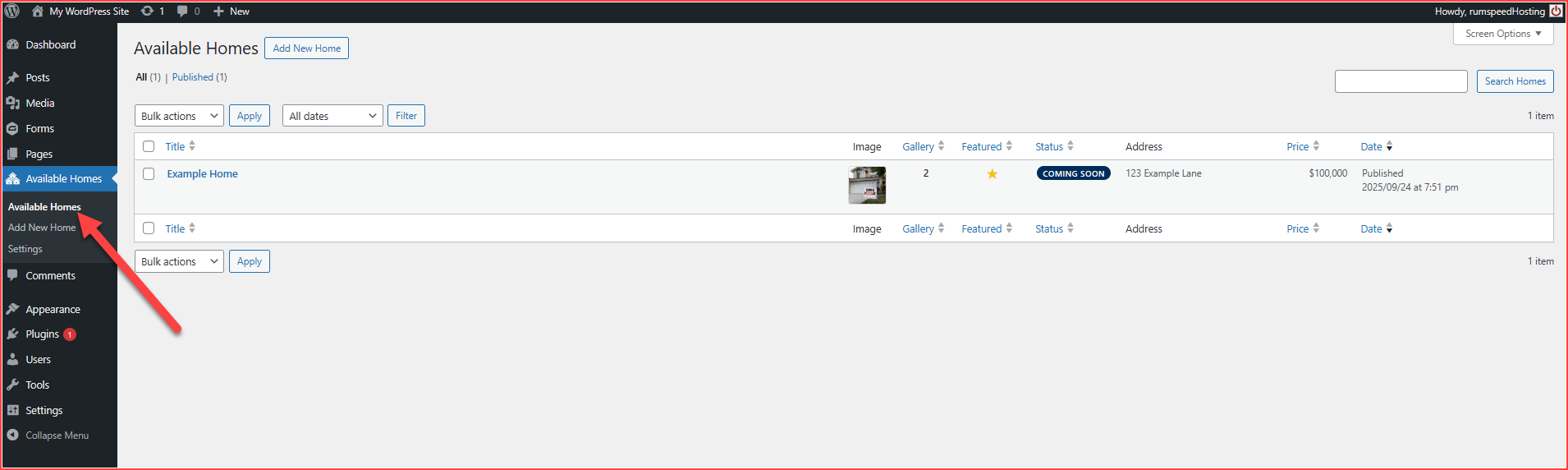Available Homes Plugin Setup
Installation Instructions
- Install and activate Available Homes plugin.
Settings
Once the plugin is activated, it is time to configure the plugin settings. Go to the plugin settings page: WP Admin—> Available Homes—> Settings
Theme Settings tab: This is where colors can be set and specific Design style setups chosen.
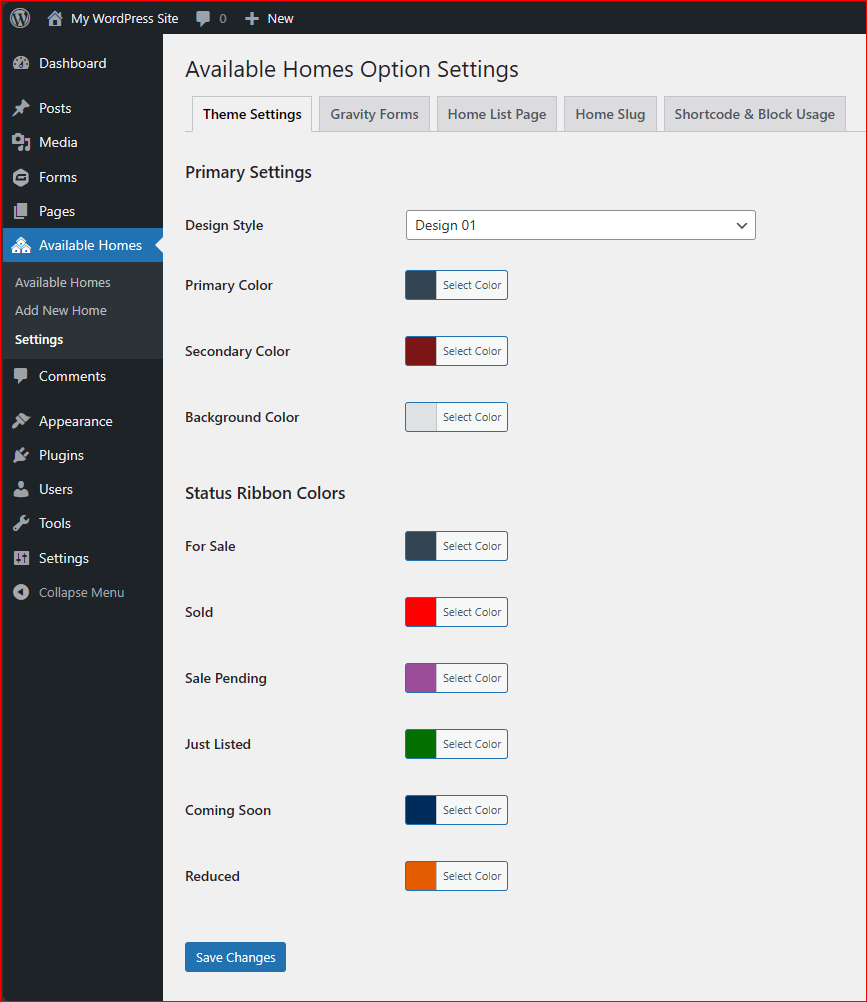
Gravity Forms tab: This is where a form can be set on the home detail page.
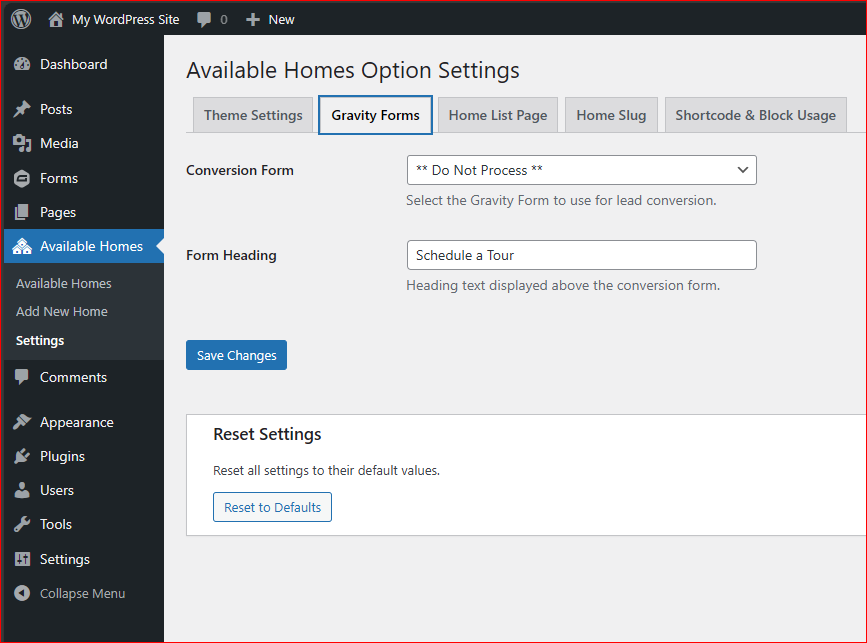
Home List Page tab: This is where a specific page with homes information can be set.
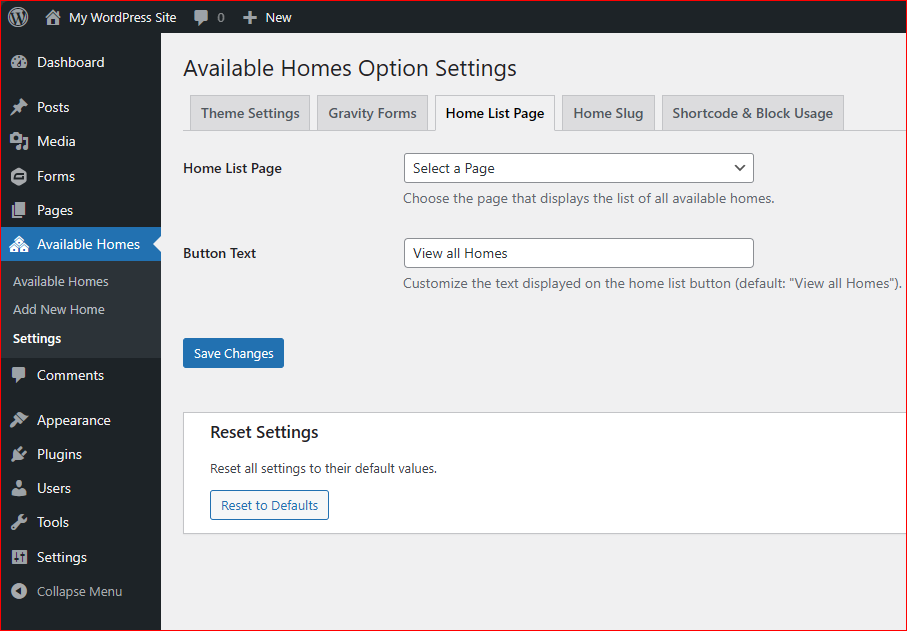
Home Slug tab: This is where the page slug can be edited. This usually does not need to be adjusted. However, if it does need to be changed, this is an example:
* https://avail-homes-doc.mystagingwebsite.com/home/example-home/ - this uses the "home" in the slug.
* https://avail-homes-doc.mystagingwebsite.com/property/example-home/ - after updating the slug in the Settings to be "property".
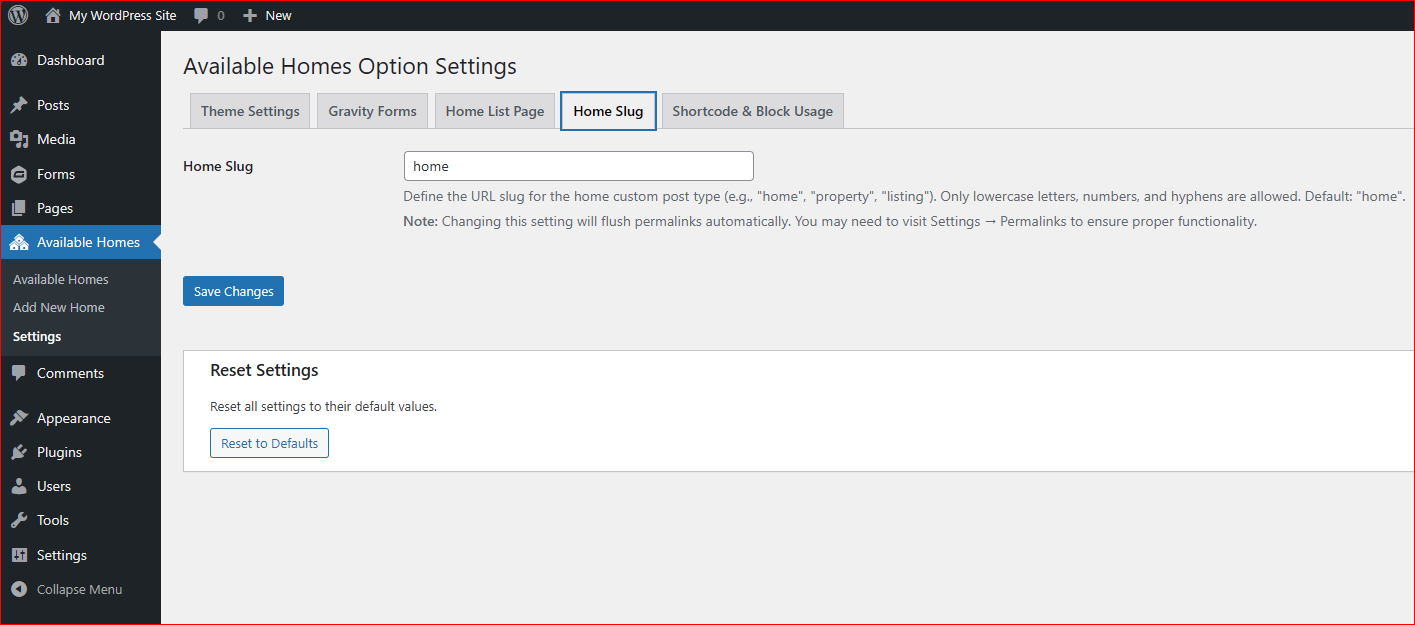
Shortcode and Block Usage tab: This is where short code examples and Available Homes block setup questions can be answered.
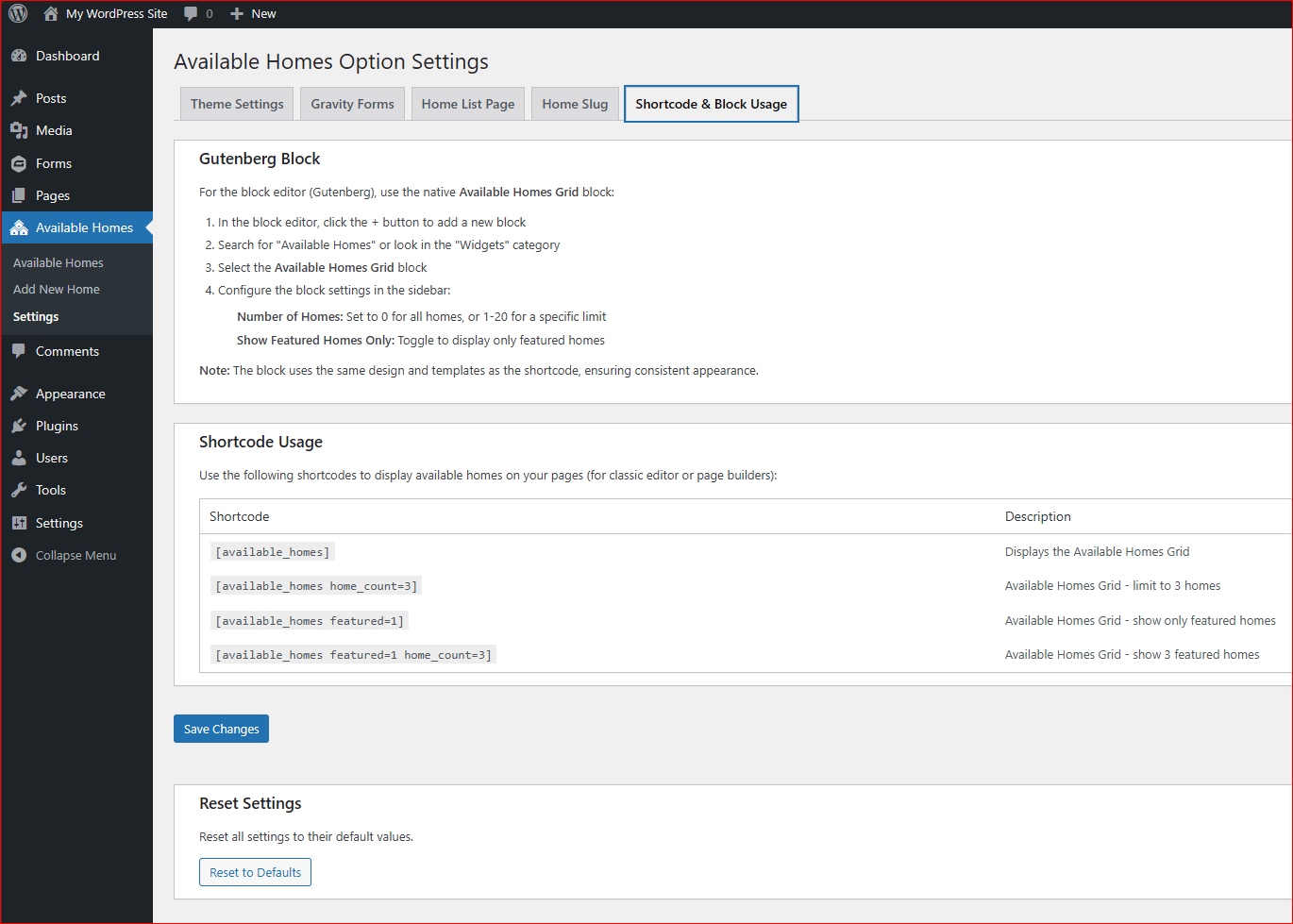
Be sure to reset Permalinks from the site's WP Admin after making any edits to the settings in the plugin tabs mentioned above.
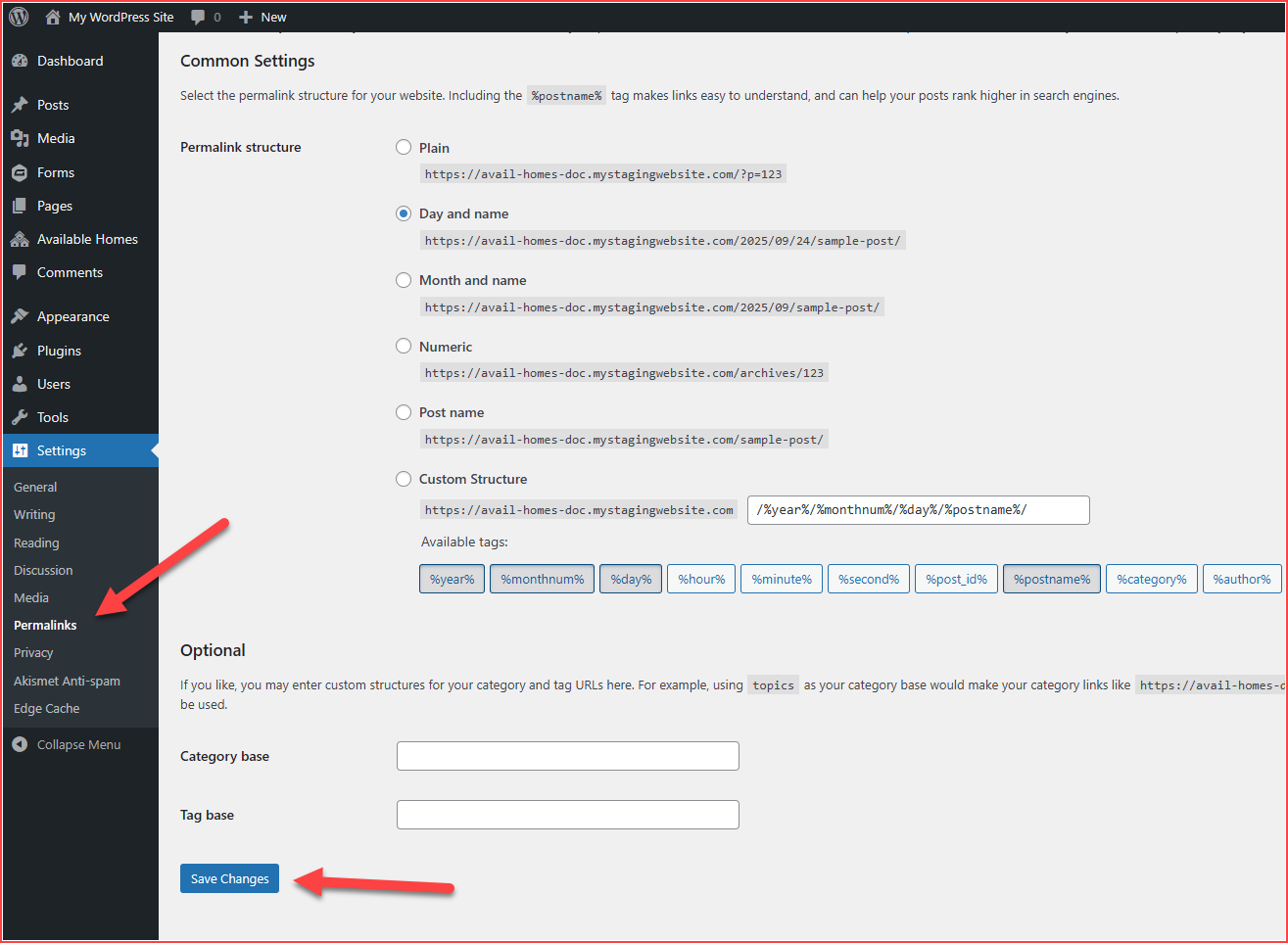
Two options for using the plugin: “Shortcode Use” and “Block Use”
Shortcode Use
Add "Shortcode" block to the page where it is needed.
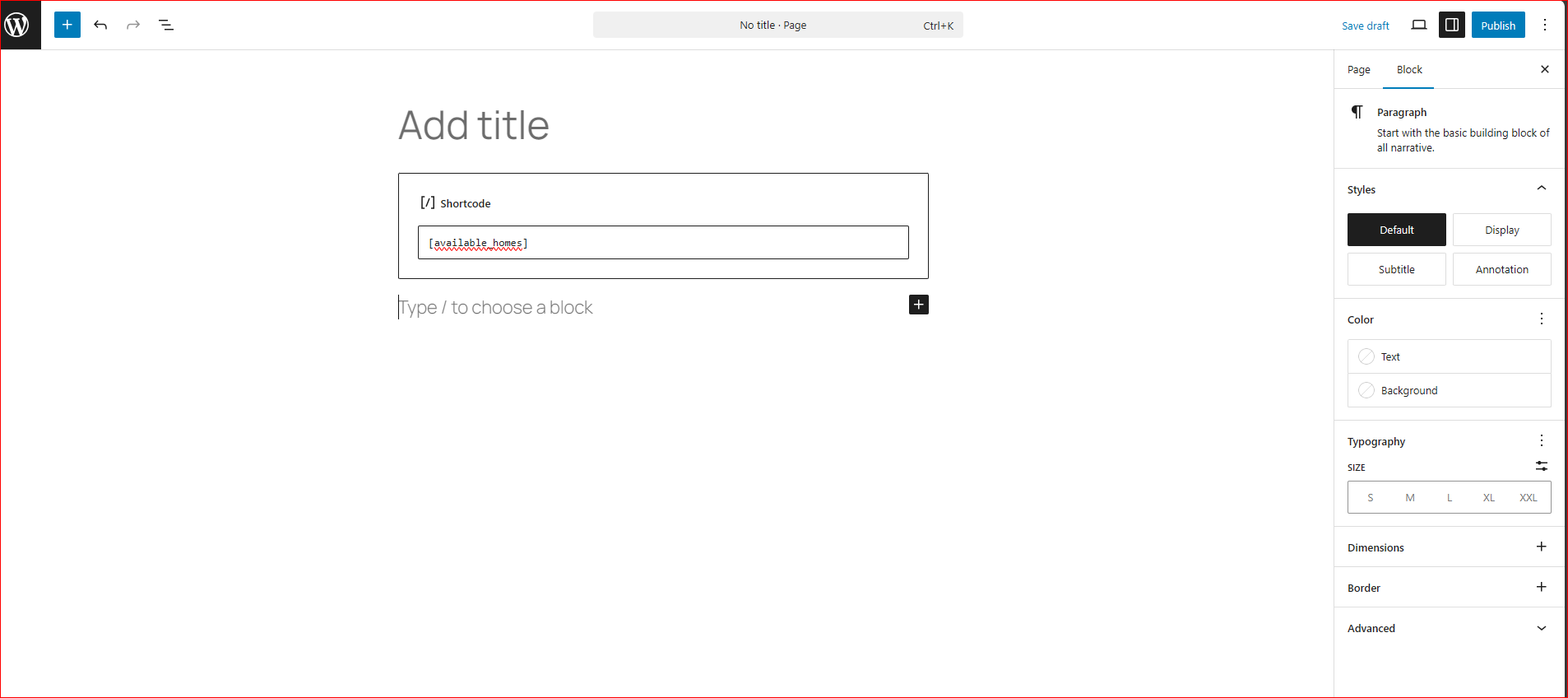
From the Available Homes plugin settings, go to "Shortcode and Block Usage" tab. Look for "Shortcode Usage" about half-way down the page for examples of different short codes that can be used on the site to display available homes.
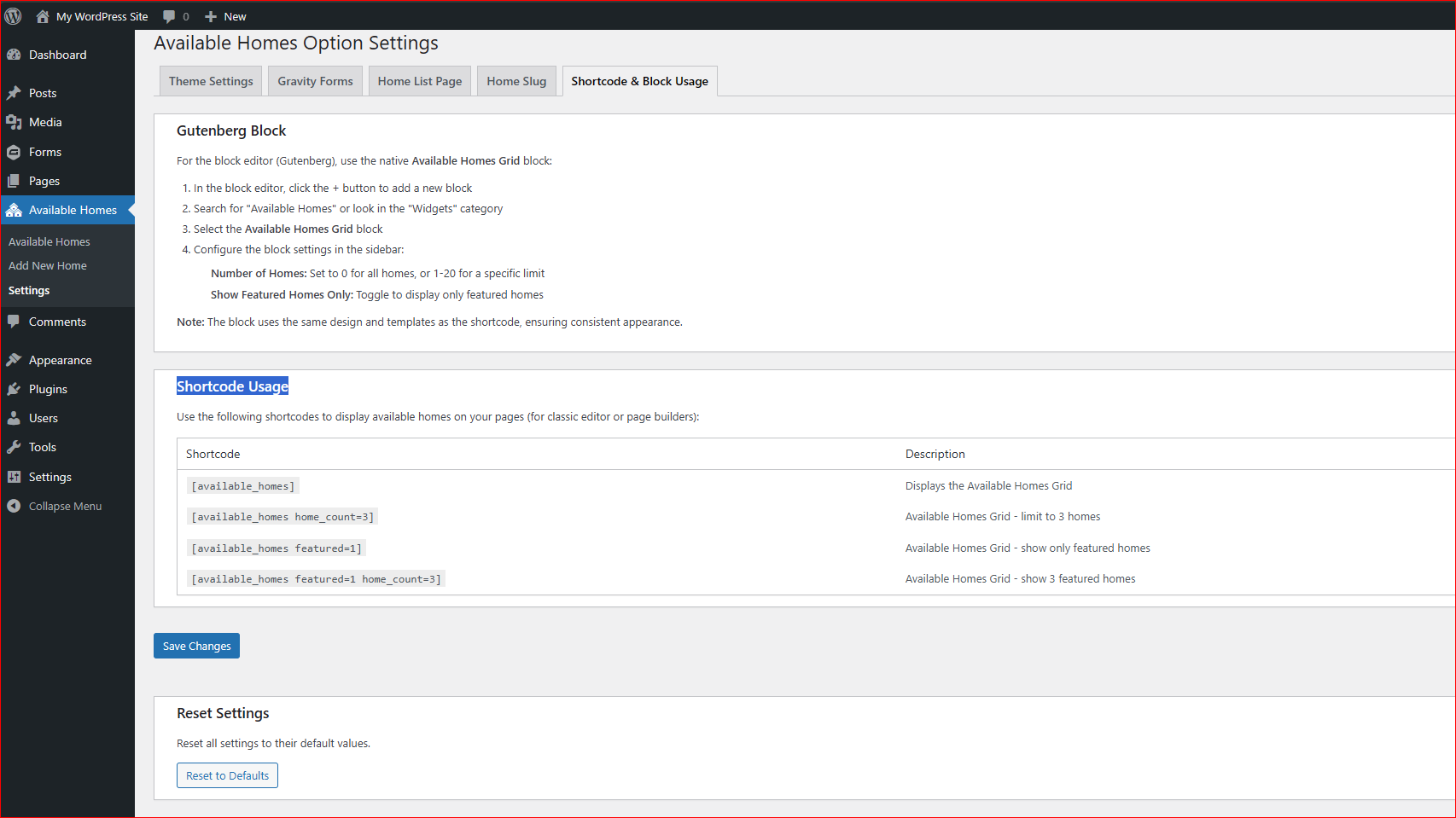
- Add the Available Homes short code that is needed into the Shortcode block. See example screenshot in #1 above that is using the [available_homes] short code.
- Publish or Save the page.
Block Use
Add Available Homes block to page. The number of homes to display can be set in the block settings AND the option to only show Featured Homes (right hand column when editing the page, see second screenshot).
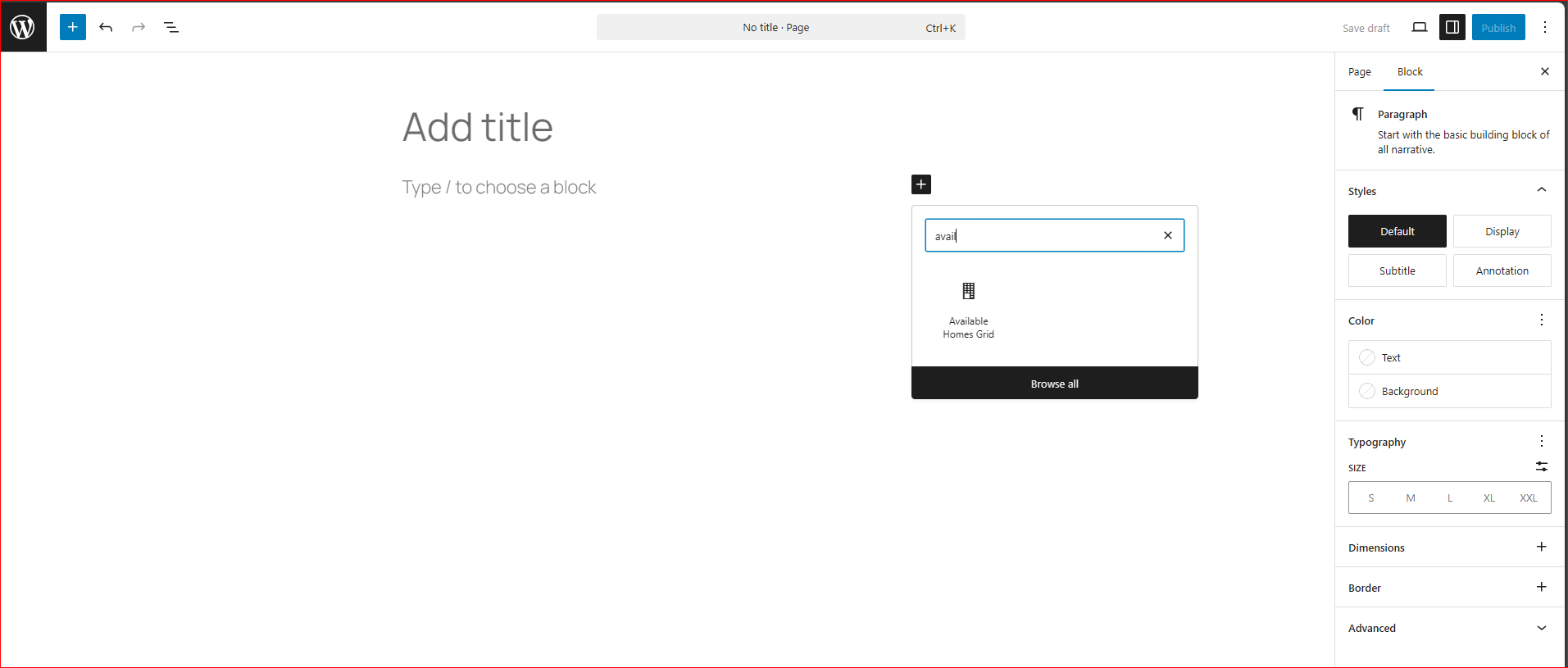
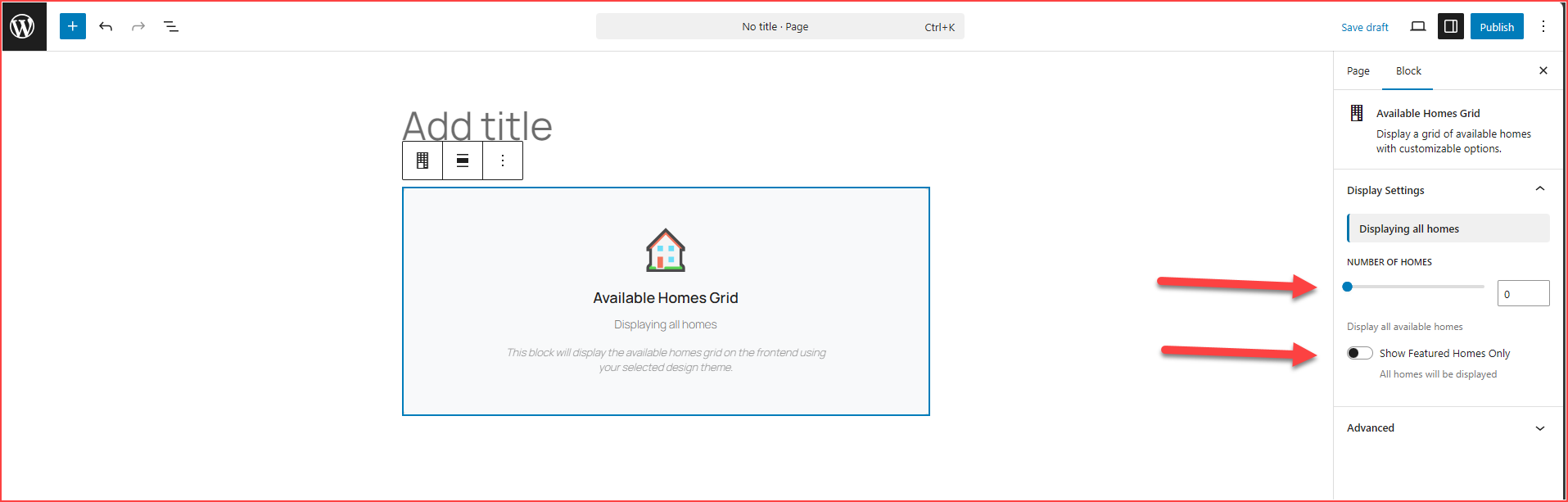
- Publish or Save the page.
Now that the Available Homes plugin is setup and on a page, it is time to add home data.
Navigate to "Add New Home" in the Available Homes menu in the WP Admin.
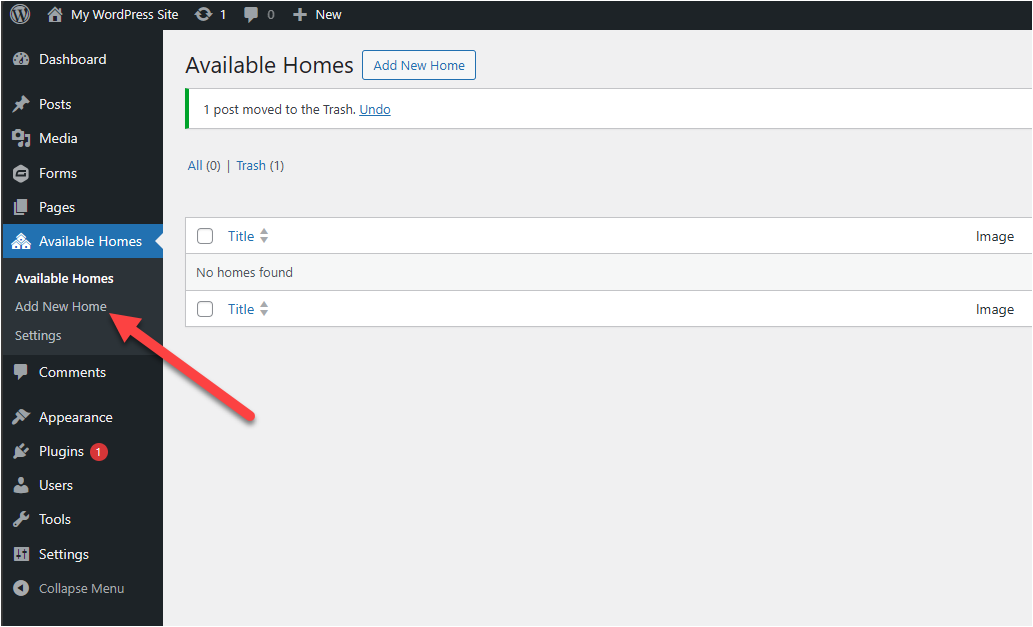
Click "Add New Home" and it will open a page that has home details fields. Fill out the fields as much as possible. Here is where home images can added along with data points regarding the home.
The first screenshot is the top of the "new home" page:
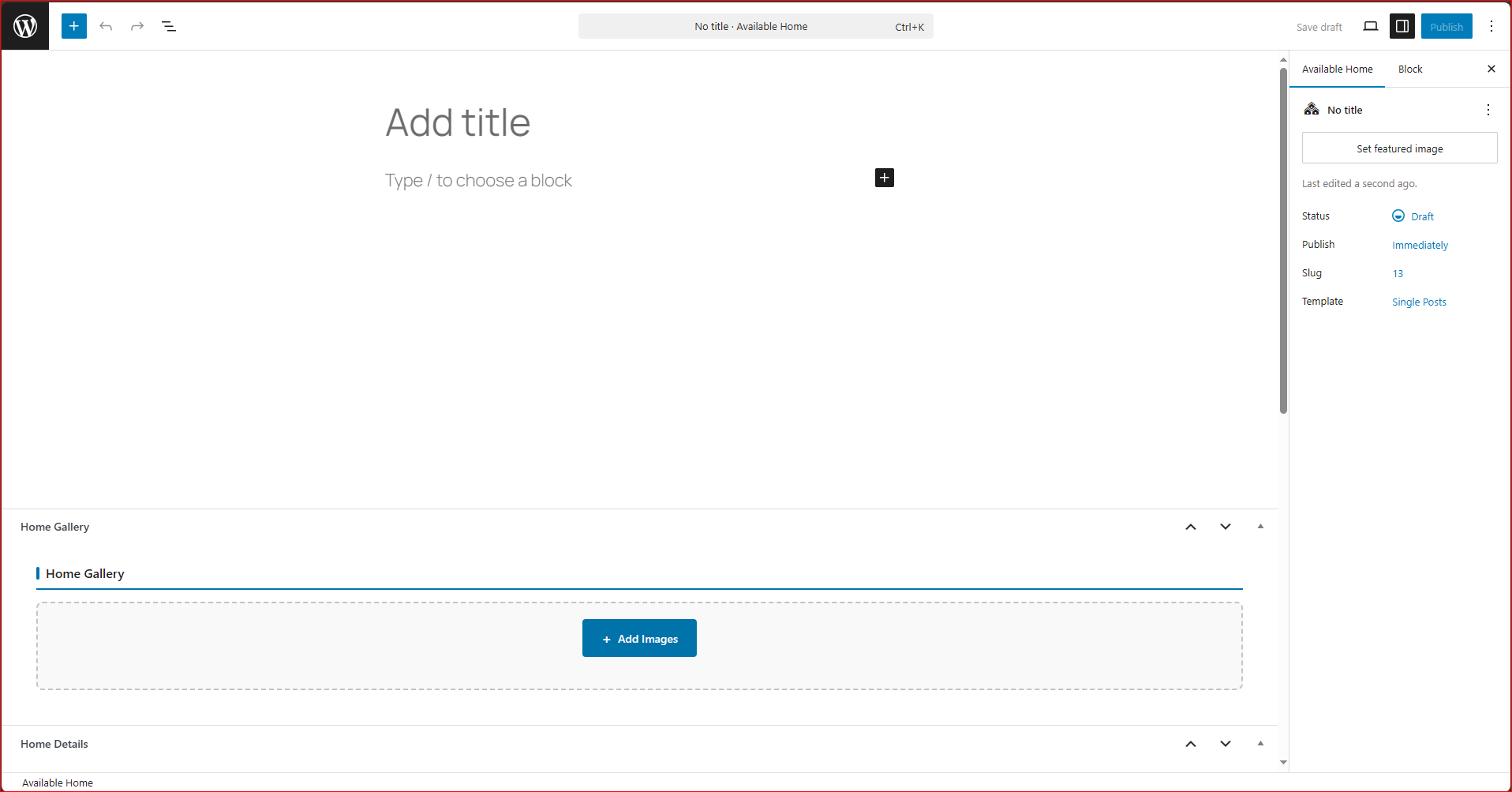
The second screenshot is the bottom of the "new home" page and shows areas to add home details:
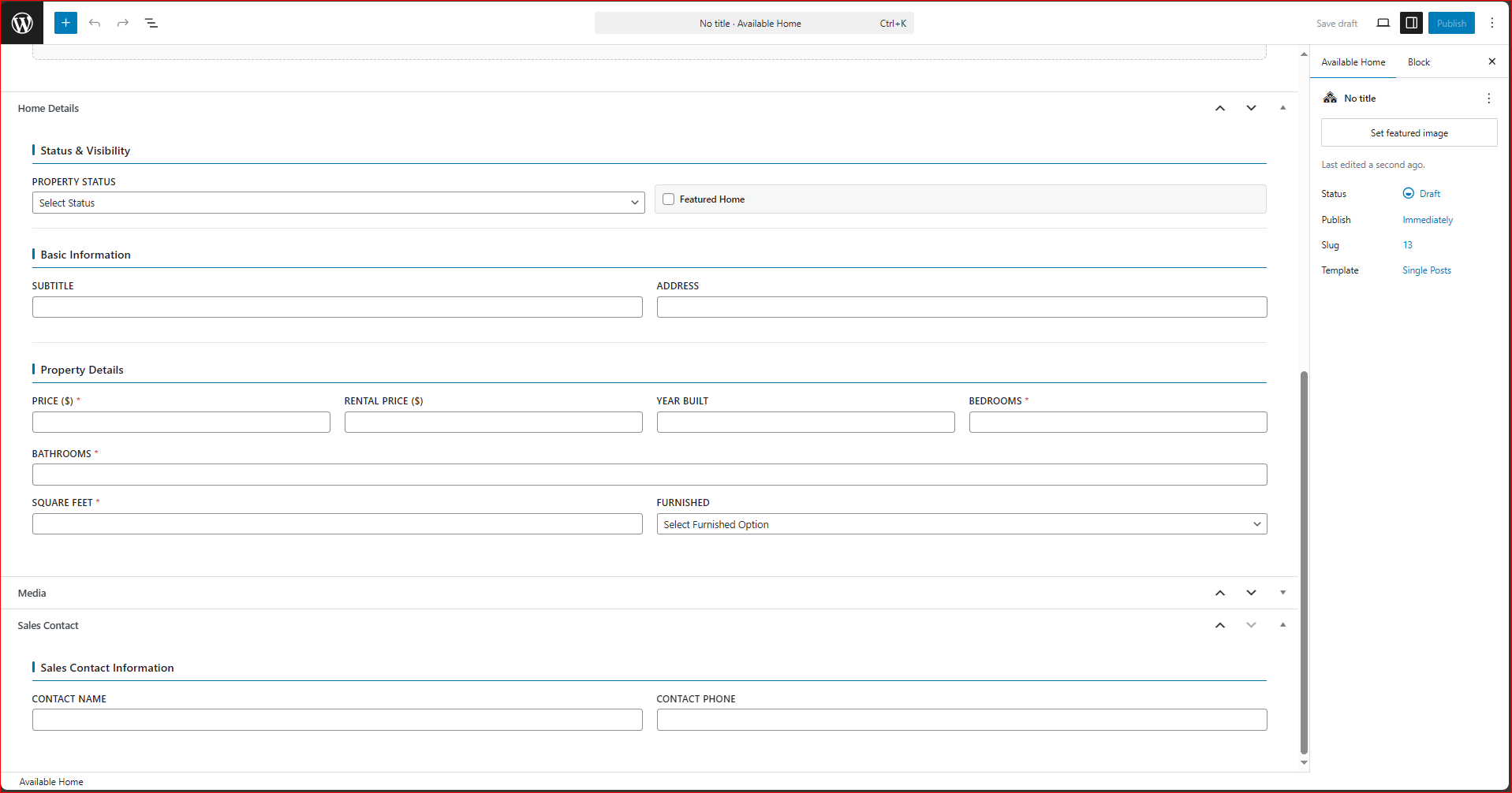
- Once all the home details and/or images have been added, publish or save the page.
Now click back to "Available Homes" to view the newly added home. It will appear in the list of available homes like in the screenshot below.